Admin Toolbar
When you log in as an admin user, the admin toolbar will appear at the top, switching to admin mode.
Image
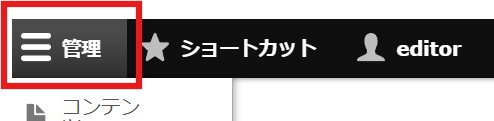
Image

▲ By selecting "Manage", you can access the submenus: "Content," "Structure," "Configuration."
Image

▲ Selecting "Return to Site" from the admin screen will take you back to the site view.
Overview of the Admin Menu Structure
The main structure of the admin menu for "Content," "Structure," and "Configuration" is as follows:
Content
┗Content
┗Blocks
┗Files
┗Media
Structure
┗Contact Forms
┗Taxonomy
┗Block Layout
┗Menus
Configuration
┗Site Settings
┗Metatag
┗XML Sitemap
┗Google Analytics
┗Shortcuts
Overview of the Main Admin Screens
| Parent Menu | Admin Screen | Description |
|---|---|---|
| Content | Content | Manage created pages and articles |
| Blocks | Manage custom-created blocks | |
| Files | Manage uploaded files | |
| Media | Manage the media library (images, videos, audio) | |
| Structure | Contact Forms | Manage contact forms, including form editing and submission data |
| Taxonomy | Manage taxonomy (categories and classifications). Add and edit terms (options, keywords) | |
| Block Layout | Manage block layout, place blocks in regions (header, footer, sidebar) and edit | |
| Menus | Manage menus (main navigation, etc.) across the site | |
| Configuration | Site Settings | Register and edit the site title, slogan, and primary email address |
| Metatag | SEO-related settings | |
| XML Sitemap | SEO-related settings | |
| Google Analytics | Manage integration with Google Analytics (traffic analysis) | |
| Shortcuts | Manage admin shortcuts |